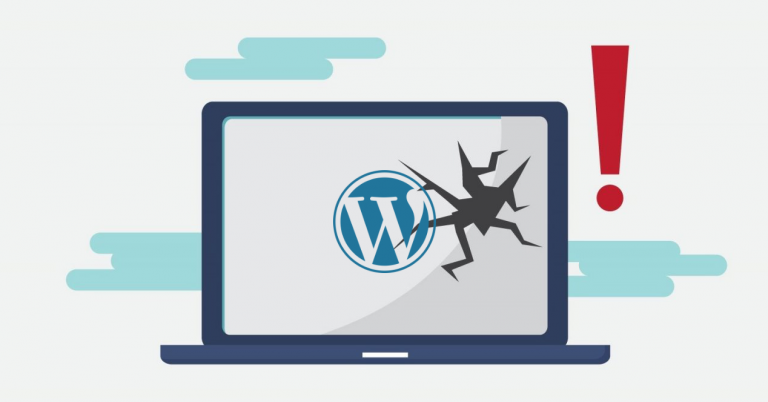Recently, Google has become increasingly demanding in terms of the criteria it uses to rank websites in search results. One of the most important criteria is the loading speed of the site. Google even created a tool to test so that anyone can maximize their site’s performance. If you receive a score over 70 or 80, that's great. However, there might be something simple you're not doing that could significantly improve your score. Let's go through it step by step.
- Choose a good web hosting for your site. Today, high-quality hosting is more affordable than ever. Don’t let your site be penalized for the sake of saving just a few dozen euros a year.
- Choose a quality WordPress theme as the foundation for your site. Ideally, you should use a theme that is fully tailored to your needs. It will have exactly what you need without unnecessary complications. Usually, if the theme you’re using is made to work for everything, none of those things will work properly – especially speed!
- Install a caching plugin, we recommend W3 Total Cache., we recommend W3 Total Cache. Caching helps speed up your site by storing static copies of your pages and serving them to visitors instead of generating them dynamically every time.
- Consider using a CDN (Content Delivery Network). A CDN is, simply put, a network of distributed servers worldwide, which allows you to serve content to your visitors from the most suitable, usually the closest, location. It is typically used for serving static files (CSS, JavaScript, images, videos, PDFs, etc.).
- Optimize images. Use WP-SmushIt, it’s free. It may seem unimportant, but nowadays, as connections get faster and images get bigger, optimizing them can make a big difference, especially when images are shown in various ways.
- Optimize the database from time to time. This usually doesn’t result in spectacular performance improvements, but it’s good to do it occasionally. You can use WP-DBManager for this.
- Enable LazyLoad for images. It’s easy—just install jQuery Image Lazy Load. This way, users can consume the content immediately, and the images will load shortly after.
- Disable hotlinking of images in .htaccess. You can do this using WP htaccess Control.
- Control the number of revisions each page saves. Use Revision Control. If you frequently change pages, 3-5 revisions are usually enough for each page. After a few months, some pages may accumulate dozens of revisions. While this doesn’t directly affect loading, it does affect your server resources.
- Disable pingbacks and trackbacks. Pingbacks are one of the most common channels for DDoS attacks (distributed denial of service). Learn more here: How to disable pingbacks in WordPress and here: WordPress Pingbacks, Trackbacks, and Linkbacks.
- If you’re aiming for top performance, reduce PHP usage wherever you can replace it with HTML. Many unnecessary requests on every page, although individually fast, can make a difference when aggregated. Learn more about this here.
- Run a test to see which plugins are slowing you down. You can use tools like P3 or WP Performance Profiler for this test.
- Compress all page content using Gzip. You can do this via .htaccess or WordPress Gzip Compression.
- Disable the use of Gravatar images. You can do this using WP User Avatar.
If you’ve implemented at least some of these recommendations, you’ve most likely improved your Site Speed score by several dozen points.